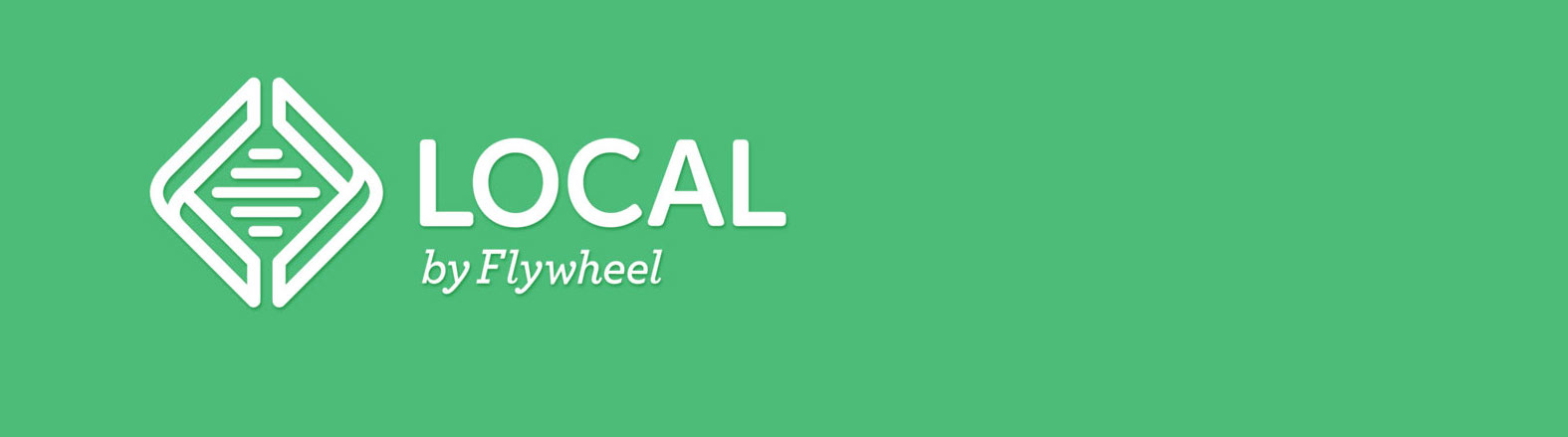I’ve been using FacetWP since April 2017 and I can unequivocally say that it was one of the best purchases I’ve made.
Search Is Hard
There’s no two ways around this. Search is difficult. You have to guess what peoples’ intents are, and you have to order the results in a way that is meaningful. While it would be great if people searched for keywords, they prefer to look for things in whole phrases like “jackets made of feathers.” Those are terms and presentations that make sense to the human mind.
On top of that, there are different kinds of search.
Most people are familiar with document search, which is more or less what WordPress and Google do. Since webpages are just text documentation at the end, Google searches all the text, figures out how many people link to the page, use some secret dipping sauce, five spices, and determine relevancy. WordPress’ own search is much simpler and consequently less effective. Not that Google gets it right all the time either, though…
Another common type of search, also used by Google, is graph search. This is popular on Facebook and Twitter, but it uses connections between your friends to prioritize and determine depth of search.
Finally there’s the concept of faceted search. This is useful when a site knows you’re looking for a product, like a shoe, and you just need help narrowing down the size, the color, the fit, etc. And that’s where FacetWP comes in.
Facets vs Filters
You might have heard about search ‘filters.’ If you’ve ever used Google’s image search, or news search, and you tried to narrow down results based on dates or colors or formats, you’ve used filters. They help you filter the results by changing the parameters. A faceted search is similar, in that it uses the same concepts as filters to toggle multiple aspects of the search item, giving you even more flexibility in your results.
The term ‘filter’ and ‘facet’ are oft used interchangeably, and since they’re so similar and related, this does not help a single person at all. They both help reduce large data sets into something manageable, but filters are relatively easier than facets. In fact, your WordPress site already does basic filters. Ever gone to a category or tag page? That’s a very basic example of a filter.
Faceted Search Is Hard
If regular relational searches are hard, it shouldn’t surprise you to hear that faceted search is too. A faceted search has the job of analyzing a large data set and excluding anything that doesn’t fit your specific criteria. This means it uses multiple filters, once for each aspect of the data set.
Okay, let’s make this a little easier to understand with a practical example!
Let’s say you have a database of 750 TV shows. You’ve identified what you feel to be the key components of the shows, such air dates, countries, ratings, specific genres, and if the reviewer liked it. Now, if someone comes to your site and wants a list of crime dramas that aired between 2000 and 2017, in the US, that the reviewer hated, you don’t need filters, you need a faceted search.
By building in options to sort each of those things, you reduce the dimensions of content and offer a structure to help your users understand the contextual construct of the data. You are giving them ideas about what data is available, and how they can search through it without having to guess at keywords.
FacetWP Does All That
Simply put, FacetWP does that.
It does all of that. It even lets me add in a sort-by so once a user has narrowed down the shows, they can reorder them based on name, date added, number of characters, and show ratings. If I wanted to extend that to order based on airdate, I could do that too. People can toggle criteria on and off and the content updates dynamically
If you have a large amount of data (like 750 TV shows or 2250 TV characters), and you want to organize them sanely, swiftly, and not crash your server, use FacetWP. It even works with WooCommerce and EDD, so if you want to be the next Amazon, you need this.