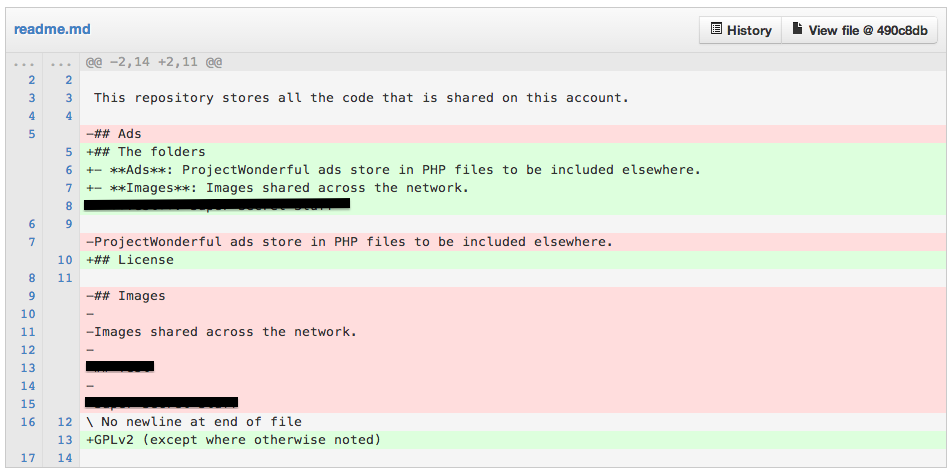Sometimes the question you have to ask yourself is if you should fork. With a plugin, this is a fairly easy conversation. You want functionality, the original author doesn’t, you fork. But when you look at a theme, you start getting into messier territory.
Sometimes the question you have to ask yourself is if you should fork. With a plugin, this is a fairly easy conversation. You want functionality, the original author doesn’t, you fork. But when you look at a theme, you start getting into messier territory.
In many ways, a theme is ‘simpler’ than a plugin. Theme devs, don’t shoot me! What I mean is that a plugin can be or do anything, but a theme is always a theme. While it may change how your site looks in amazing ways (and I am constantly in envy of people who can visualize like that), it really is just a theme. This is why reviewing themes is easier to monitor and manage than plugins. But that’s another conversation. The point here is that when you want to extend a theme, you make a child theme. Done.
What happens when you’re already using a child theme, though? StudioPress, a theme shop I love, makes child themes and sells those. This site is using a child theme, though it’s currently one of my own devising. Previously, it was using a child theme called Streamline, however, and it had a lot of changes.
So when do you make a child theme, and when do you extend it in other ways? It really depends on what you’re doing. While I sat and tried to figure out where my personal breakpoints were, I realized that since the best themes know they are a theme, and not a plugin, it was really easy. A great theme lets you seamlessly use a plugin to add in functionality. They may even tell you what the best ones are. Recently, Coen Jacobs wrote about how good themes never bundle plugins and he’s right. A plugin is a plugin, a theme is a theme. Keep ’em separate, keep ’em safe.
I’ve done it in three different ways for three different sites, and I’ll explain my rational below.
The Simple
 One site is simple. Every ounce of functionality I needed, and more, was in the core code of StudioPress, not even a child theme was needed. All I wanted was to change some colors and add in a couple CPTs and shortcodes. That was easily done via Jetpack, which has a CSS editor, and a couple plugins. Actually, 99% was the CSS, once I sat down and looked at it. All the weird stuff was normal plugins.
One site is simple. Every ounce of functionality I needed, and more, was in the core code of StudioPress, not even a child theme was needed. All I wanted was to change some colors and add in a couple CPTs and shortcodes. That was easily done via Jetpack, which has a CSS editor, and a couple plugins. Actually, 99% was the CSS, once I sat down and looked at it. All the weird stuff was normal plugins.
Sometimes simple is a teeny bit complicated, and when that happens, I may make a custom mu-plugin or two, but in general, not so much needed unless I want a Custom Post Type. And anyway, I never put a CPT in my theme if I can help it.
The Complicated
On the other hand, one site is hella complex. I found a theme I really, really, liked. Almost. And worse, this was a child theme. It was exactly what I was afraid of. There was no way I would get what I wanted out of this theme unless I edited the functions.php file, a lot of the CSS, and a ton of the images. Could I still have done this via CSS and a couple plugins? No. Well, the CSS yes, but not the code. I had need for some crazy functions, a total re-write of comments, and the list went on.
In this case, I forked. I ripped out the small amount I never wanted. I added in the medium amount I did want. I directly edited the theme’s CSS, added in a post template, and changed all the images to my chose color. I even added in a different font. Could I have re-written from scratch? Of course, but the theme had 90% of what I already wanted to do.
There actually is a step before forking, and that would be using plugins. I know I mentioned plugins before, with the simple themes, but actually most theme frameworks are extra special. They often have custom plugins like Simple Hooks, which fundamentally lets me do everything I might do in a functions.php file for that theme. This means most of the time, I don’t fork. But. This theme really was so complex that I needed more than just the simple hooks. Genesis Complex Hooks may have done it, or another plugin to make a transient functions.php (ala CSS editing). And that would have done it except for when I wanted to change a lot of images, add in JS, and then a custom page template …
Well you see how it goes. The point here, however, is that I sat and thought about it, studied my setup, and made a long term decision. Originally I was using the plugin way, but when it stopped being extendable, I decided to do this, and I regret nothing.

The Original
The last option I had was I theme I kind of liked, but it was old. It was pre-HTML5, it didn’t have microformats, but more-over, it wasn’t aging as well as I would have liked. I made a list of what I liked about it, what I didn’t, and what I really wanted. While the list was short, it was also clearly not going to just be CSS. I wanted a custom front page, an extra page template, images, and Genericons built in. In short, I wanted this theme to be something that could carry me onward, regardless of a plugin, even one I wrote.
I have not made my own, 100% from scratch, child-theme in a long while, and this one may not really count since I was designing it to look like something else. This took me an afternoon to bang out the basics, and a couple days of minor fixes here and there to perfect them. Release and iterate, as they say. Certainly, I could have taken someone else’s theme, but it was going to be a surprising amount of work to do that. Instead, I made a list of my needed features and my desired options, and went to town. It’s still a pretty simple child-theme (which speaks well to the inherent extensibility of the parent), but now it’s mine, and it’s easy to extend it and expand it.
The Rest…
What about you? What do you think about when deciding how to handle a theme that needs changing?



 Sometimes the question you have to ask yourself is if you should fork. With a plugin, this is a fairly easy conversation. You want functionality, the original author doesn’t, you fork. But when you look at a theme, you start getting into messier territory.
Sometimes the question you have to ask yourself is if you should fork. With a plugin, this is a fairly easy conversation. You want functionality, the original author doesn’t, you fork. But when you look at a theme, you start getting into messier territory.