iOS 9 has a new tool, Apple News. This is the replacement for the Newsstand app everyone shoved in that ‘Apple Shit’ folder on their iPhones and muttered about how it took up space on their 16G iPhone they didn’t care about, and damn it, I don’t have an iWatch so why do I care about that app either?
You know you have that folder.
News, though, is actually pretty damn cool! It’s actually a news reader app I like and want to use. Except for two big issues.
You see, I have an Apple Watch and I like how it alerts me to things. I get a wrist buzz, I look down, I know things. A text message, a direct message from Twitter (since few people can do that), an email in a certain box (not yet, but as soon as I figure that out…). What I want with News is for my watch to buzz when there’s a new article about a specific thing.
The first thing I did was set up News to search for topics I wanted. Like you do. And I put in ‘Jorja Fox’ because I’m still running that website.
Interesting, right? No Jorja. I clicked on ‘Show more topics’ but even after scrolling and scrolling, I couldn’t find her. The same thing happened with ‘George Eads’ and ‘Rachel Ray’ but not ‘Bobby Flay.’ Looking for ‘Jennifer Tilly’ brought up ‘Jennifer Lopez’ (close!) but weirdly enough I was able to find ‘Sara Sidle’ (the character Jorja played on CSI).
I ended up managing to make my favorites (Animal Defenders Intl, CSI, and Sara Sidle), but I couldn’t find the movie ‘Lion Ark’ or ‘Extinction Soup.’ Actually, finding the ADI was incredibly hard.
The search function doesn’t seem to trigger for exact matches as much as it should.
If you want to add a website, it’s not at all logical. You have to add an RSS feed if the news site isn’t located there and even that isn’t logical. Go to Safari, find the RSS feed, click it, and your iOS device will ask you if you want to open in News. Say yes! There you go.
Except… How do I add an arbitrary search? You don’t. You can’t. If you want to have a ‘Cat Cora’ channel, or a ‘Jorja Fox’ channel, you’re out of luck. If the name doesn’t show up it doesn’t show up, and yes, I scrolled and scrolled. Then I got a little smarter and got the Google RSS link:
https://news.google.com/news?pz=1&cf=all&q=Jorja+Fox&output=rss
I opened that on iOS and added it. And it didn’t work. Oh it added something, but it wouldn’t open within News.
Then I tried Bing:
https://www.bing.com/news/search?q=jorja+fox&go=Submit&qs=n&form=NWBQBN&pq=jorja+fox&sc=8-9&sp=-1&sk=&format=RSS
And Apple News said it couldn’t add Bing to News. Bias much? After iOS 9.0.2 dropped (literally that night), I was able to add Bing, but only if I went to that URL and viewed as desktop (if you didn’t know, there’s “Request Desktop Site” button in Mobile Safari).
Now sometimes there’s a button in the ‘Share’ setting in Safari that lets me add to News. And sometimes there is not. Way to go, Apple. In all cases, I get the spinning circle of doom after I add something to News.
Naturally I went to look for help on Apple News and found none.
In the midst of all this, I realized a horrible thing. You don’t get alerts on your Watch from News. You do from a variety of other news apps. You can’t from News. So they’ve made a great new tool that doesn’t let you add arbitrary searches, doesn’t alert you to new news about the searches you can make on your Apple Watch. And while I do have notifications on, it doesn’t seem to notify me about anything.
In contrast, I added Google News & Weather to my iPhone and, once I logged in with my Google account, it remembered I had a saved search and showed that. Except it also showed me general news and weather. I can’t dismiss those. I have to show them, above my custom news, all the time. Plus the alerts I get are for world news, not my personal searches, which is funny since Google can email me when my custom search has new articles, so I know it can do this.
Here’s what I want: A ‘News Reader’ that lets me get alerts on what I want to get alerts on. If a site it scans publishes something with my keywords, it pings me. When I read the app, it would sort by date (hiding duplicates by default), and let me thumbs-up or thumbs-down the article to help train it as to what was relevant.
One of the apps I tried, while looking for that, was Nuzzel. Cute hedgehog aside, the idea that I can get the news from people I follow (and one presumes I trust) is nice. But that only shows me what people know about. News360 suffered the same problem as Apple News, that adding certain arbitrary topics proved impossible. It could find some of my terms but not all. At least they had a way for me to file a bug report, though.



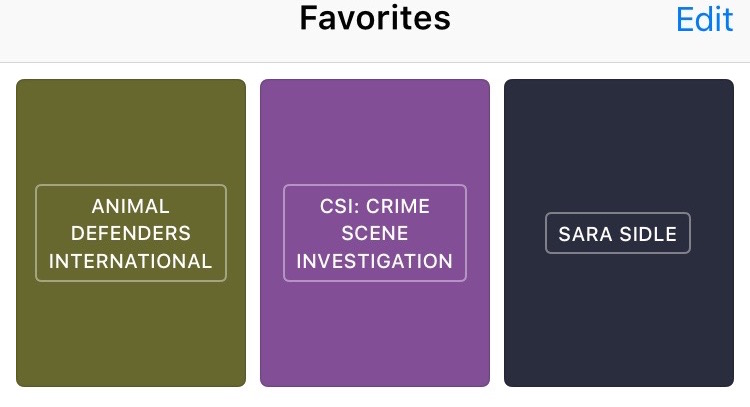







 Warning! I’m going to talk about the ‘rm’ command which is a super-deadly command in the linux world. No matter what, never ever ever consider running it unless you’re certain you know what it does!
Warning! I’m going to talk about the ‘rm’ command which is a super-deadly command in the linux world. No matter what, never ever ever consider running it unless you’re certain you know what it does!