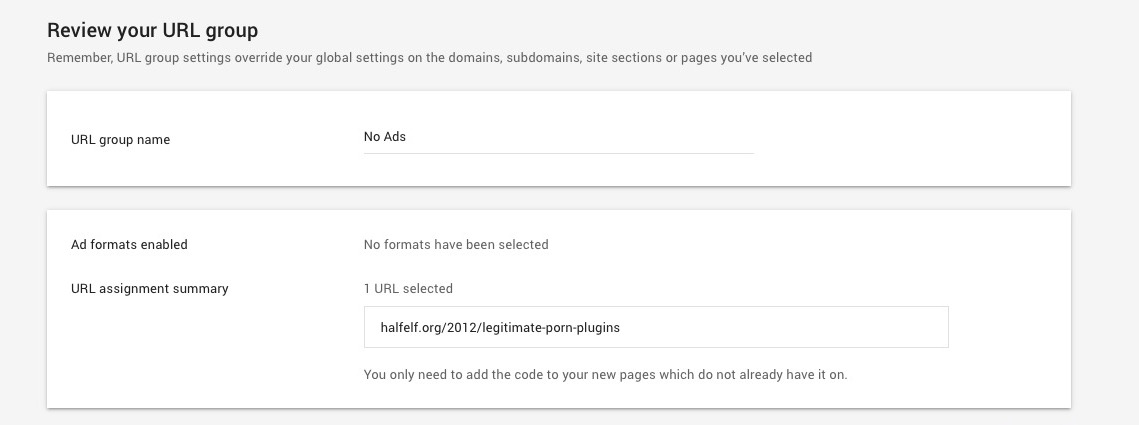Like a great many people before me, I use composer to manage packages. In my case, I have a WordPress plugin that contains some fairly significant packages that other people have written. They’re libraries, and I have a bit of a love/hate relationship with them. Mostly, I hate keeping them up to date, which is where composer comes in for me.
Composer?
Composer bills itself as a package manager for PHP. This means it will download all the code you need for your plugins, toss it in a folder (usually called vendor) and let you get busy with the coding and not worrying about if your PHP library is out of date.
It’s very similar to bower, which I’ve been using for a while now, and grunt, which I sometimes use with bower. However unlike those, Composer hooks in to Packagist, which allows you to include pretty much any library with a composer.json file to generate your builds. And this is where it gets hairy.
Conceptualizing Composer
The basics are these: You need a composer.json file to tell Composer what to do, and in that file you need to tell Composer what to do. Yep, that’s it. The complications come in with understanding exactly what it is you’re trying to do. So let’s start small.
Today, you want to use Composer to update a library, say the AWS SDK for PHP, so you can include it in your plugin. That’s it. Like I said, small. We’re going to assume you’ve written everything else, and you went to the AWS SDK library on Github to get the files.
The old way would be to download the zip, unzip it, and include it in your PHP code. The new way is is to make a Composer file.
Constructing Composer
Windows users, you need to download the setup file from getComposer.org. Mac/Linux users, I recommend you use the global install method, or if you’re lazy like me, brew install composer will get you done.
Now that you have it installed, you need to make your file. There are a lot of options and possible calls to put in the file. All you need is the ‘requires’ section, which literally is going to tell Composer what it requires. I recommend a basic file that lists what it’s for, who wrote it, and what it needs.
Example:
{
"name": "example/my-project-name",
"description": "This is a very cool package that uses AWS",
"version": "1.0.0",
"type": "wordpress plugin",
"keywords": ["wordpress", "plugin", "self-hosted"],
"homepage": "https://example.com",
"license": "MIT",
"authors": [
{
"name": "Test Example",
"email": "test@example.com"
},
],
"require": {
"aws/aws-sdk-php": "3.*"
}
}The secret sauce is that teeny requires section at the end, where I say what I want to require and what version. That’s how composer update knows what I need.
You can also make the file without that requires section and then tell Composer to include it via command line: composer require aws/aws-sdk-php — That will write the line for you.
Calling Composer
So once you have that and install it and run Composer, how do you get it in WordPress? By default, Composer makes an autoloader file called autoload.php – and that will require everything it is you need. That means all you have to do is require that file in your plugin, and you’re done.
What? You wanted more?
Conclusion
Getting started with Composer isn’t harder than writing a readme, even if it’s formatted pretty weirdly. It can make including large libraries a snap. But don’t worry, you can get really complicated if you want to.