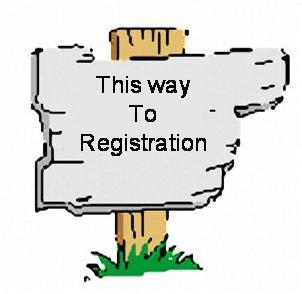In my new job, there’s a lot of command line work to be done. DreamHost has a mess of scripts I’m getting my comfort with, but also they’ve got this cool thing implemented on a lot of their servers called wp-cli, and that’s what I’m going to talk about today.
In my new job, there’s a lot of command line work to be done. DreamHost has a mess of scripts I’m getting my comfort with, but also they’ve got this cool thing implemented on a lot of their servers called wp-cli, and that’s what I’m going to talk about today.
wp-cli is a command line interface to do a lot of sneaky snazzy WP things. While most people are running towards the GUI world of pretty UI and clicks, some of us really like command lines because they’re fast. I mean, I wrote my own command line upgrader just because I wanted to (and was having PHP permissions woes at the time). Command line is just something server people are always going to like, much like people who love driving a stick-shift, or who want to hand-make their own dough for pies. We like to have that extra level on control.
Aside from being control freaks, however, we CLI jockeys are also insanely lazy. If we can get everything done without having to touch the mouse, or lift our hands from the keyboard, we’re happy. If we can automate things so that all the WordPress installs on a server are magically upgraded in one fell swoop, we’re ecstatic. We all dream of being that guy who walks into a room, presses three keys, and saves the day. (I’ve been that guy, but remember he comes at a cost. I’ve also been the guy who presses three keys and reboots the money trading servers in the middle of our busiest time. Read twice, press enter once.)
Where wp-cli takes off is in the speed you can perform basic tasks. Typing wp or wp help will get you a list of commands. If you try to run any command outside the WP folders, you’ll get a nice error message. Using Multisite, you have a cool advantage of installing a plugin once and updating it for all your sites. But in cases where you need to have things separated, wp-cli fills the void by letting you script updates. Imagine just writing a simple shell script to upgrade your plugins on all sites?
Some of you perked up. There are a lot of cases where you don’t want to run Multisite (separate users, special code, whatever), and updating multiple sites under those custom installs really can be a pill. wp core update can be easily scripted to run off a list of your installs, or to just trawl through your directories, look for WP, and update when it’s there.
Installing
 If you want to install this just on your own account, the directions for installing are on the wp-cli page. But me, I wanted it on my server for all my accounts. Obviously my DreamHost server has it, but this site is still on LiquidWeb (for myriad reasons, one of which is the same as why I didn’t bank at the company where I worked, old habits).
If you want to install this just on your own account, the directions for installing are on the wp-cli page. But me, I wanted it on my server for all my accounts. Obviously my DreamHost server has it, but this site is still on LiquidWeb (for myriad reasons, one of which is the same as why I didn’t bank at the company where I worked, old habits).
Their directions are, via git, to install in ~/git/wp-cli, which I don’t want. I decided to put it in /usr/share/wp-cli/ and to do this I just su’d into my root account. Otherwise I could do it all prefacing with sudo, but I’m dangerous like this.
My first hurdle was the issues I’ve had on git before, simply put the damn thing times out. The fix was so stupidly simple, once I really read into how git works. All I had to do was tell it ‘Use https.’
git config --global url."https://".insteadOf git://
Suddenly my commands started working and I was able to run the install directions (modified a little):
git clone --recursive git://github.com/wp-cli/wp-cli.git /usr/share/wp-cli/
cd /usr/share/wp-cli/
utils/dev-build
This ran without a hitch. And any update for this, since I’m only ever using trunk, will be as easy as git pull now and then.
Now on my server, when I try to run certain commands I git this:
Fatal error: Out of memory (allocated 38797312) (tried to allocate 17 bytes) in /home/userID/public_html/wp-includes/widgets.php on line 635
Two important things to note.
- This only happened on one of my accounts.
- 37 Megs is a real weird amount of memory.
I happen to know I usually allocate 64M for my PHP processes, but even bumping this up to 128 didn’t change the fact that at 37M, everything crapped out. I happen to work with one of the leads on wp-cli, and Mike (aka GetSource) let me bounce ideas off him. He offered to help with any questions, but I learn best by doing, so once I sorted out the basics, and was still stumped, I appealed to his greater familiarity. By the time I logged off to clear my head and get dinner, we decided it had to be user permissions. After all, every account on the box used the same PHP instance. Every account had the same rights, etc. It had to be something funny about the profiles, which I’d buy since this server has some accounts that are 15 years old, and it’s the oldest one having the most issues.
When I picked it back up a day later, I learned something surprising. At first I could get this to run every time on a site that has bbPress, but then I discovered any time I ran a big search (like wp theme status on my multisite, which worked for all other commands), it would also fail. So clearly there’s a memory shenanigan running around here. I tested with and without APC, switched back and forth between PHP handlers (fCGI, suPHP, DSO), and I tried bumping the memory all the way to 128M. Nothing would get me past the weird 37M. In desperation, I changed my php Memory limit to -1. This means no limit. And now it failed on 32M. As I started testing various possibilities, I came across a moment where I set-faulted (this would be from APC cli, don’t use it) and finally grabbed Alex Rabe’s WP Memory Usage, which tells me I was using “Memory : 8.3 of 128 MByte” on the plugins page, so I know WP knows it can have 128M. This lead me down a path of ‘What PHP is CLI using?’ After digging around and verifying it was the same, I started looking at how I’d locked down my server.
This is where I started banging my head on my keyboard.
Shell Fork Bomb Protection is a cool thing, in that it stops people from running rough-shod over your server. Of course they way it does this is by restricting the processes you can run via shell. And wp-cli is, say it with me, shell. Once I turned it off, everything worked. I’m not sure if this is something I’d want to do for every server, but since I can count, on one hand, the number of people with access to mine, and I know their passwords are secure, I’m okay with it.



 If you want to install this just on your own account, the directions for installing are on the wp-cli page. But me, I wanted it on my server for all my accounts. Obviously my DreamHost server has it, but this site is still on LiquidWeb (for myriad reasons, one of which is the same as why I didn’t bank at the company where I worked, old habits).
If you want to install this just on your own account, the directions for installing are on the wp-cli page. But me, I wanted it on my server for all my accounts. Obviously my DreamHost server has it, but this site is still on LiquidWeb (for myriad reasons, one of which is the same as why I didn’t bank at the company where I worked, old habits).