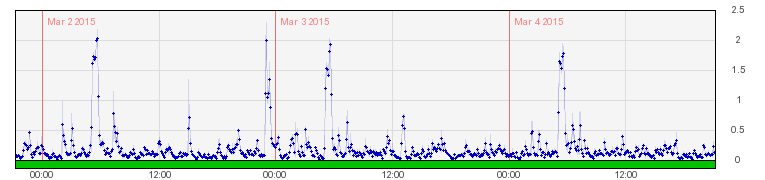If you’ve spent any time looking at PHP code, then you’ve seen defines and variables
Defines
A define looks like this:
define('SOMETHING', true);
This makes a global constant that can be used anywhere. In the case of WordPress, it means they can be used across multiple plugins or themes. This is very useful if you make a suite of plugins that all have the possibility of using the same API key. Then you can tell a user to put define('MY_PLUGIN_API', '123456'); in their wp-config.php file, and tell your code to check for the define.
A define also cannot be redefined. If you call it twice, you get errors, so you should be as unique as possible when creating yours.
Variables
A variable, meanwhile, looks like this:
$SOMETHING = true;
Variables only exist where they are, so if I have one in one function, I may not be able to call it in another. You can make global variables if needed, and in fact if you don’t, the variable won’t be available to all functions.
Which Should I Use?
Keeping in mind that defines are constants and variables are, well, variables, the idea is that a constant should be used for things that should not change in the running of the code. It also makes your code easier to maintain if the things that must be constant are explicitly so.
So what’s a good define? Actually not really this:
define('MY_PLUGIN_VERSION', '1.0');
This is a constant, it’s something you should be setting and it shouldn’t be overwritten, but actually I’d want to make it a database field to check on before upgrading. Remember, you should be changing that define on upgrade, so having it be a declared constant is a little odd. Now that said, it is a good one when you consider you don’t want someone to willy-nilly override it. Except … what if you do? What if you want someone to be able to change it back to re-run an upgrade?
So then really not this either:
define( 'MY_PLUGIN_PATH', plugin_dir_path( __FILE__ ) ); define( 'MY_PLUGIN_URL', plugin_dir_url( __FILE__ ) ); include( MY_PLUGIN_PATH . 'lib/asset.php') ;
Someone’s probably thinking that their plugin directory is a constant and, thus, should be defined like that. Maybe, but it’s a pointless define in WordPress. You already have plugins_url() (which this example isn’t using) but it’s really where people use that code that makes no sense. That’s why I included the second line there. That’s what they use it for, and it means two lines of code for one function call.
This actually magically becomes a good define when you have a complex plugin with multiple files and you need to grab the main plugin directory in sub-files. But if your plugin is one file (and yes, that’s where I see it the most), it’s overkill.
This is a good define:
define('MY_PLUGIN_APIKEY', '123456');
But that should never be in your code itself. Not for WordPress at least. That should be in the wp-config.php, like I mentioned before.
Basically … there aren’t great reasons to use defines unless you want things that never change. define('MY_PLUGIN_SUPPORT_HOME','http://help.example.com'); would make sense to me, as would other contact info you want to make sure is never subverted.
What do you think define is best for?
I’m interested to hear what you guys like to use defines for. I’m certainly guilty of using them for some pretty silly reason.