 A lot of the time, we complain “Don’t people look in the forums before they ask a question?” Sometimes we kvetch that these people are ignorant or lazy, and many times they are. But while a lot of questions are repeated, it’s really not as cut and dried as it may seem.
A lot of the time, we complain “Don’t people look in the forums before they ask a question?” Sometimes we kvetch that these people are ignorant or lazy, and many times they are. But while a lot of questions are repeated, it’s really not as cut and dried as it may seem.
We’ve all had conversations where it devolves into “Hey, can you get me that thing?” Usually this involves a hand gesture or two. I’m sure everyone’s been in the kitchen with family and pointed right at a cutting board and asked “Pass me that … that thing.” It’s not that you’re stupid, or ignorant, or lazy, it’s just that right now you forgot the word “cutting board” and as embarrassing as that is in the moment, we all accept that this happens to everyone.
What does this have to do with questions? It’s really a language thing, on many levels. If you ask six different people “What do you call those boxes on the admin dashboard of my CMS?” you’re going to get six different answers. (WordPress had this not too long ago, and it varies from ‘meta boxes’ to ‘widgets’ and everywhere in between.) Certainly we can attribute this to ‘different brains, different thought patterns.’ But also, if you’ve ever tried to learn a new language, you remember the brute memorization of words than you had to combine with actually using the words, otherwise you forgot them. It’s like that algebra you did in school. If you’re not using it, it’ll fall right out of your head. Unless it’s the lyrics to that song you hated.
Now that we all accept that we all forget, what’s the deal with not being able to find what we need? It comes back to naming. I often complain that looking for an image on Google would be easier if I could draw it. I’m a pretty visual person, and I like to see what it is that’s wrong. I ask people “Can you put up a screenshot of the error?” or What page are you on?” You get a lot of weird error reports in my life, like “When I upload a file I get an error.”
The problem is not that people don’t know how to explain what’s wrong. The problem is they don’t know the words to use.
 Okay, maybe it’s a hair splitting, but when you say “I want my code to do THIS and instead it does THAT.” you will often see yourself using very non-technical terms. First and foremost, that’s okay. In fact, I encourage people to use the terms they’re familiar with, that will make it easier to get help. But you need to know what you’re asking for, and that’s a problem.
Okay, maybe it’s a hair splitting, but when you say “I want my code to do THIS and instead it does THAT.” you will often see yourself using very non-technical terms. First and foremost, that’s okay. In fact, I encourage people to use the terms they’re familiar with, that will make it easier to get help. But you need to know what you’re asking for, and that’s a problem.
For example. You’re brand new to WordPress and you want to know how to upload an image. So you google “Upload image WordPress” and thankfully the very first hit is what you want. However, the more ‘specialized’ a question gets, the harder it is for the uninitiated to ask it. “I want to change those menu things on the side on my webpage” you think. Not a weird or uncommon request. Except ‘menu’ is the wrong word. You’re really asking “How do I edit my sidebar?” and that’s fairly easy.
You have to know what you’re asking for in order to get the right help, and you can’t know what it is until you ask someone who knows. And worse, you can’t know who to ask until you’re familiar with a product and it’s terminology.(Unless you know someone who speaks hand-gesture.) Basically when you’re learning a new program, you’re learning a new language. Worse, you’re learning a whole new culture. It’s like being back in college, where everything is hugely different from High School.
That’s why I try very hard not to get frustrated when I see the same question a million times. It’s rarely worded the exact same way. However, when I see people ask “How do I add images to WordPress?” I wonder if they’ve heard of searching.
The steps are easy:
- Look it up on Google/Bing/whatever
- Search the forums
- Ask
When you hit step three, you have to ask it in the clearest language you can.
On my site, I have two ‘sections.’ There’s the main part where all my posts are, and there’s this list on the side that has calender, login links, and other stuff. Here’s what it looks like: .
Now you’ve asked a very clear question. Let’s compare it to the ones I saw recently:
My site has this stuff I don’t want. How do I remove it?
Which one would you answer?
It’s okay not to know what you’re asking about in detail. No one is born knowing, and you have to learn somehow. Accepting the fact that you’re new, or ignorant at something, is hard. We’re often told it’s not okay to not know things, that being ignorant is a sign of weakness. That’s just not true. We’re all ignorant and we’re all new about something. Everyone starts out ignorant. And we all start out not even knowing how to ask a question.(If you’ve ever been to a Passover dinner, the point of the Four Questions is to remind us that we all start out as the simple child who doesn’t know how to ask a question, and thus we tell a story every year to teach them, and ourselves.) The problem is that the answers you get depend entirely on how you ask the question! If you ask it wrong, you get the wrong answers, which frustrates everyone.
Should you search first and then ask? Of course. But you, as the helper, need to remember that the language barrier is going to cause a lot of the repetition. You’re going to get the same question, something basic and simple, asked a hundred times because people don’t know what they’re really asking. And yes, if there’s a good tutorial, toss them a link. But remember these people are new and scared and tossing them a link doesn’t help because they still may not speak the lingua fraca of the help docs!
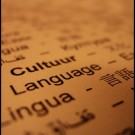
Step back.
Remember what it was like to be new, and you’ll understand why the same questions are asked a hundred times over. Point them to the documentation. If the docs are lacking, fix that and make them better for the new guy. And, as hard as it is, especially right now in this holiday season, don’t get mad. Take a deep breath, watch Tron or play a round of World of Warcraft (or Mario Kart Wii) and remember that first time you did something, and how hard it was to learn all those terms and understand what they meant.
And you as the asker? You need to remember that sometimes, when the helpers ask you something that seems silly or weird, or overly simplistic, there’s a reason. We like to take apart a complicated question to its simplest iteration in order to understand what it is you want, and to be able to teach you “Okay, when you say ‘non blog index’ what you mean is a ‘static front page’ which is ….” We want you to learn our lingo so we know that we’re all speaking the same language. Otherwise we’re just doing a modern rendition of “Who’s On First.”





























 I run my server with PHP DSO.(For the differences between DSO and SuPHP, read
I run my server with PHP DSO.(For the differences between DSO and SuPHP, read  The last step I had was chowning the folder for uploads and 2011 to
The last step I had was chowning the folder for uploads and 2011 to 
 Then a month or so later, the CMS releases an upgrade. Your client clicks the upgrade button (because most CMS tools have made that easy) and it installed, but now the site is broken. They contact you, complaining, and you end up spending hours of your time trying to calm them down, complaining to the CMS folks, and being grumpy.
Then a month or so later, the CMS releases an upgrade. Your client clicks the upgrade button (because most CMS tools have made that easy) and it installed, but now the site is broken. They contact you, complaining, and you end up spending hours of your time trying to calm them down, complaining to the CMS folks, and being grumpy. We can’t predict the future with any long-term accuracy, but we can prepare for it. If you choose to use a product, you need to know where it’s going. The day to find out about new features is not the release day, nor is it even the pre-release candidates or the betas! You need to be proactive, and keep in touch with the project, where it’s going, and how that impacts you. Every open source product allows for ‘nightly’ builds. These are the things you generally don’t want to run on production versions of websites, but that doesn’t mean you shouldn’t run them on your site. Install the nightly release on a server, set it up so it auto-upgrades every night (or if you use subversion, set up a pull every day or every x hours). Include some sample data, include all the plugins you use on your client sites, and test it at least every week.
We can’t predict the future with any long-term accuracy, but we can prepare for it. If you choose to use a product, you need to know where it’s going. The day to find out about new features is not the release day, nor is it even the pre-release candidates or the betas! You need to be proactive, and keep in touch with the project, where it’s going, and how that impacts you. Every open source product allows for ‘nightly’ builds. These are the things you generally don’t want to run on production versions of websites, but that doesn’t mean you shouldn’t run them on your site. Install the nightly release on a server, set it up so it auto-upgrades every night (or if you use subversion, set up a pull every day or every x hours). Include some sample data, include all the plugins you use on your client sites, and test it at least every week. For a product like Drupal, which doesn’t have a full-version upgrade as a one-click option, I usually tell people “Hire someone. It’s a pain.” Beyond that, however, you need to make sure they understand what new versions entail. A lot of people don’t know that WordPress considers a point release to be a major upgrade (i.e. going from 3.1 to 3.2 is a full new version of WP, but 3.2 to 3.2.1 is not). They need to understand that, so when they do upgrade, they know what they’re getting into and aren’t surprised by, say, a new admin menu.
For a product like Drupal, which doesn’t have a full-version upgrade as a one-click option, I usually tell people “Hire someone. It’s a pain.” Beyond that, however, you need to make sure they understand what new versions entail. A lot of people don’t know that WordPress considers a point release to be a major upgrade (i.e. going from 3.1 to 3.2 is a full new version of WP, but 3.2 to 3.2.1 is not). They need to understand that, so when they do upgrade, they know what they’re getting into and aren’t surprised by, say, a new admin menu.