 I do a lot of things by command line. Still. It’s faster, it’s easier, and in many cases, gives me more control. And as I always mention, people who use command line are people who really lazy. We don’t like sixteen clicks. If we can copy/paste and change one thing, we’re happy.
I do a lot of things by command line. Still. It’s faster, it’s easier, and in many cases, gives me more control. And as I always mention, people who use command line are people who really lazy. We don’t like sixteen clicks. If we can copy/paste and change one thing, we’re happy.
For ages, when I wanted to search my local repository of plugins, I’d whip out something like this:
grep -R "base64" ~/Development/WP-Plugin-Dir/* > ~/Development/WP-Plugin-Greps/base64-grep.txt
This works, but it’s slow and it’s not very pretty. The file output is a mess and it’s painstaking to sort through and understand.
/home/me/Development/WP-Plugin-Dir/jetpack/class.jetpack-post-images.php: ob_start(); // The slideshow shortcode handler calls wp_print_scripts and wp_print_styles... not too happy about that
/home/me/Development/WP-Plugin-Dir/jetpack/modules/comments/comments.php: ob_start();
/home/me/Development/WP-Plugin-Dir/jetpack/modules/contact-form/grunion-contact-form.php: ob_start();
/home/me/Development/WP-Plugin-Dir/jetpack/modules/custom-css/custom-css.php: ob_start('safecss_buffer');
/home/me/Development/WP-Plugin-Dir/jetpack/jetpack.php: ob_start();
/home/me/Development/WP-Plugin-Dir/jetpack/jetpack.php: ob_start();
On the other hand, there’s this:
ack --php 'ob_start' ~/Development/WP-Plugin-Dir/ > ~/obstart.txt
That actually gives a rather similar output:
/home/me/Development/WP-Plugin-Dir/jetpack/class.jetpack-post-images.php:36: ob_start(); // The slideshow shortcode handler calls wp_print_scripts and wp_print_styles... not too happy about that
/home/me/Development/WP-Plugin-Dir/jetpack/modules/comments/comments.php:138: ob_start();
/home/me/Development/WP-Plugin-Dir/jetpack/modules/contact-form/grunion-contact-form.php:264: ob_start();
/home/me/Development/WP-Plugin-Dir/jetpack/modules/custom-css/custom-css.php:350: ob_start('safecss_buffer');
/home/me/Development/WP-Plugin-Dir/jetpack/jetpack.php:872: ob_start();
/home/me/Development/WP-Plugin-Dir/jetpack/jetpack.php:928: ob_start();
That’s ack, which claims to be better than grep, and I’m kind of agreeing. Let’s look at the small differences.
- Line numbers. That will help me find the code later.
- Only searching PHP files
- Recursive by default
- Ignores SVN and other similar folders.
How do you do only PHP files in grep?
grep pattern $(find . -name '*.php' -or -name '*.phpt' -or -name '*.php3' -or -name '*.php4' -or -name '*.php5' -or -name '*.phtml' )
Right. Like I’m going to remember that.
And we can make ack better. Let’s ignore a folder:
ack --ignore-dir=akismet 'string'
How about customizing my output so I can check how often a plugin is doing_it_wrong()?
ack --php --group 'ob_start' ~/Development/WP-Plugin-Dir/ > ~/obstart.txt
That’s a little easier to read.
/home/me/Development/WP-Plugin-Dir/jetpack/modules/custom-css/custom-css.php
350: ob_start('safecss_buffer');
/home/me/Development/WP-Plugin-Dir/jetpack/jetpack.php
872: ob_start();
928: ob_start();
Just want a list of the filenames?
ack --php -l 'ob_start' ~/Development/WP-Plugin-Dir/ > ~/obstart.txt
Or what if I want to search all instances of ob_start() in jetpack/jetpack.php? You can make ack sit up and beg.
You can see that ack is a lot more powerful right away when it comes to being able to quickly use the data without a lot of parsing. There are some catches with ack, though, like it has a whitelist of file types that it will search, so if you don’t tell it to search .html, it won’t. That’s a small price to pay for me.
The documentation is written in nerd, so I generally find looking at concrete examples is more helpful. Do you have tricks with ack (or even grep) that save you time and money?




 I haven’t seen a lot of people kvetching about this, which surprises me.
I haven’t seen a lot of people kvetching about this, which surprises me.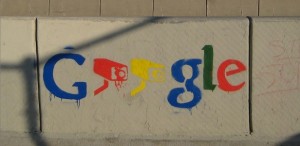 Google, naturally, isn’t very consistent here. They generate their live traffic information via your cellphones. Whenever an Android user
Google, naturally, isn’t very consistent here. They generate their live traffic information via your cellphones. Whenever an Android user 
 Warning! I’m going to talk about the ‘rm’ command which is a super-deadly command in the linux world. No matter what, never ever ever consider running it unless you’re certain you know what it does!
Warning! I’m going to talk about the ‘rm’ command which is a super-deadly command in the linux world. No matter what, never ever ever consider running it unless you’re certain you know what it does!
 Since I’m on a Mac, the first thing I did was grab
Since I’m on a Mac, the first thing I did was grab